Once you have tried out the demo version HARVESTER COMINT
Suite, you may decide that you want access to the full functionality.
The process couldn't be simpler. Simply generate your registration
file then purchase a licence.
Open Field Station Manager and navigate to the Generate
Registration File option in the Tools/Registration and Licencing
menu:
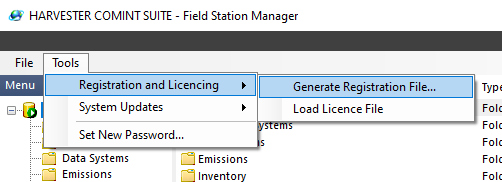
In the Generate Registration File window, check all the workstations
that you want to licence the click Build. Make a note of
the 6 digit number at the top of the screen - that is your
unique installation number.
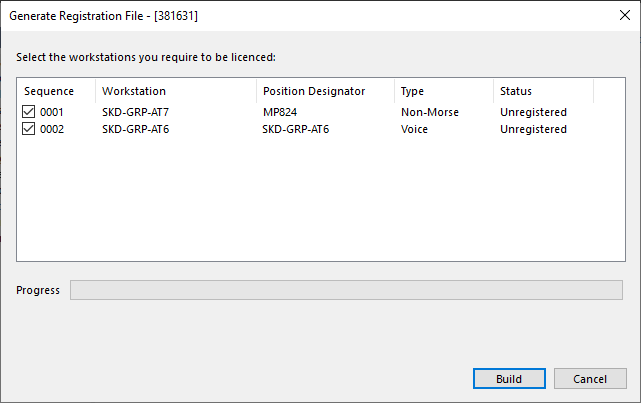
When the build is complete, a successful message will be
displayed with the location of your Registration File - the
location is also saved to the clipboard. The filename will
begin with SYSTEM_REG and will include your unique installation
number and a timestamp. This file must be emailed to us at
register so that we can generate your
licence file.
Payment can be made online and is both simple and secure.
We have opted to use PayPal Merchant Tools but you do not
need to have a PayPal account use it. Add a HARVESTER COMINT
Suite Licence to your basket and proceed to the checkout.
If you do not have a PayPal account and do not wish to open
one, then you can use our shopping basket like any other online
shop. When you reach the checkout, simply click the 'no PayPal
account' option. Please note that all payments are made in
GBP.
| Product
|
Price
|
|
| HARVESTER COMINT Suite Licence (per Client) |
GBP 85.00 |
|
|
|
|
|
Once we have received both your payment and registration
file, we will send you a licence file for your HARVESTER COMINT
Suite client.
To load your licence file into HARVESTER COMINT Suite and
fully activate the software, open Field Station Manager and
navigate to the Load Licence File option in the Tools/Registration
and Licencing menu.
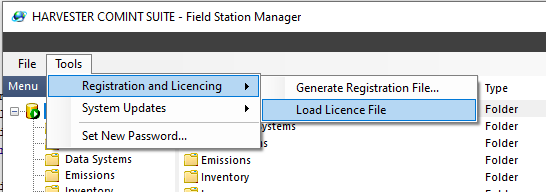
IMPORTANT - Please remember to send us
your Registration File otherwise we cannot create a licence
file for your software!
If you experience any problems in this process, you can refer
to the Help Manual for additional assistance or alternatively,
please contact the Help
Desk.